Spreadsheets are a vital tool for professionals across industries, enabling everything from financial analysis to inventory management. However, manual tasks like data entry, formatting, and reporting can be tedious and time-consuming. Fortunately, automation tools can transform your spreadsheets into dynamic, time-saving solutions. In this blog, we’ll explore how you can automate your spreadsheet tasks to streamline your workflow, improve accuracy, and focus on what truly matters.
Why Automate Your Spreadsheet Tasks?

First and foremost, let’s address why you should consider automation. Manual spreadsheet tasks are prone to errors and often consume more time than they should. In contrast, automation allows you to:
- Reduce errors by minimizing manual inputs.
- Save hours every week for high-priority projects.
- Create more dynamic and scalable workflows.
As a result, you can focus on more strategic and impactful tasks. With these advantages in mind, let’s dive into specific strategies to help you automate your spreadsheet tasks efficiently.
1. Leverage Formulas and Functions to Automate Spreadsheet Calculations

Formulas are the backbone of spreadsheet automation. Tools like Excel and Google Sheets offer hundreds of functions for tasks ranging from simple calculations to complex financial models. Moreover, combining formulas can help you build custom solutions tailored to your needs. For instance, IF statements paired with VLOOKUP allow you to pull relevant data automatically. This foundational step will significantly help you automate your spreadsheet tasks.
2. Use Conditional Formatting to Automate Data Highlighting

Conditional formatting is a powerful way to automate visual feedback. With this feature, you can instantly identify trends, outliers, or critical data points. For example, you can set rules to color-code overdue tasks or highlight high-performing sales figures. By doing so, you ensure that important information is always easy to spot. This is an effective way to automate your spreadsheet tasks visually.
3. Automate Data Entry with Forms and Online Tools

Manual data entry is one of the most time-consuming aspects of using spreadsheets. Instead, tools like Google Forms or Excel Forms can collect data directly into your sheets, saving time and reducing errors. For instance, you can use forms for surveys, customer feedback, or tracking project updates. Automating this process not only eliminates repetitive work but also ensures consistency in your datasets.
4. Automate Notifications and Alerts in Spreadsheets

Staying informed about changes in your data can be challenging, especially if you’re managing multiple spreadsheets. By setting up automated notifications, you can receive alerts when important updates occur. Tools like Google Sheets add-ons or Microsoft Power Automate enable you to create these triggers seamlessly. For instance, you could set a notification for when sales figures hit a specific target. Automating alerts is another way to simplify and streamline your workflow.
5. Use APIs and Integrations to Automate Spreadsheet Workflows

Integrating spreadsheets with other platforms can save you from repetitive tasks. APIs (Application Programming Interfaces) allow you to connect your spreadsheets to tools like Salesforce, Slack, or Mailchimp. Platforms like Zapier make this integration simple, even for non-technical users. As a result, you can automate data syncing, reporting, or notifications effortlessly. These integrations are essential for businesses looking to automate their spreadsheet tasks on a larger scale.
6. Clean and Prepare Data Automatically
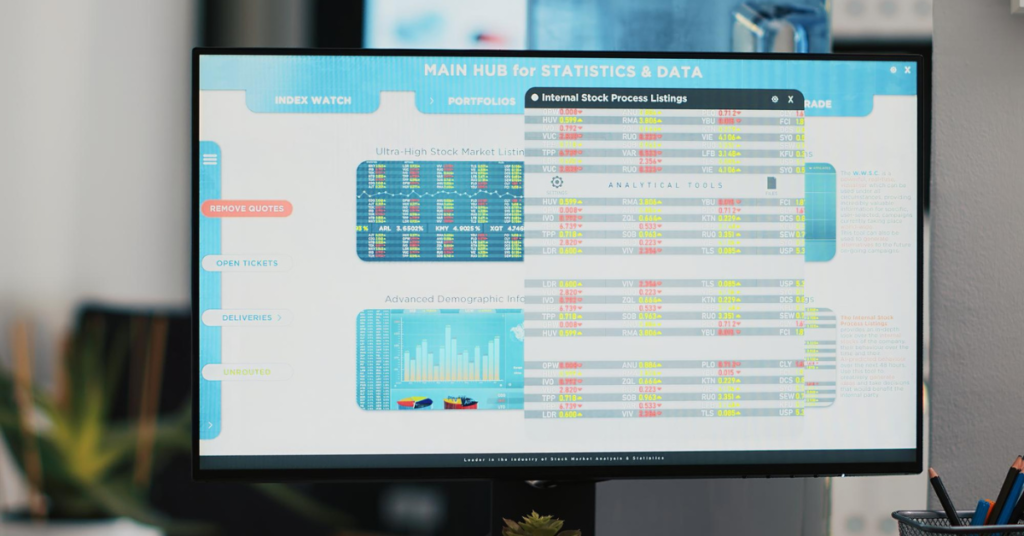
Data cleaning is one of the most repetitive tasks in spreadsheet management. Instead of doing this manually, you can use tools like OpenRefine or macros to remove duplicates, standardize formats, and even split text into columns. Furthermore, scheduling these processes ensures your data stays clean and ready for analysis. Automating these data preparation tasks will save significant time and effort.
7. Create Dynamic Reports to Automate Spreadsheet Analysis
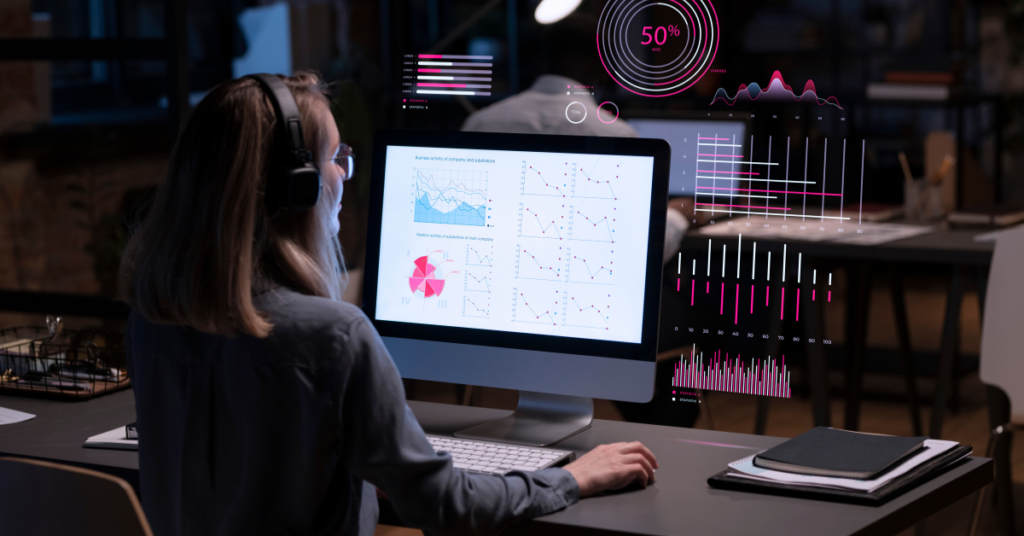
Manually creating reports can be a tedious process. Instead, use tools like Pivot Tables, slicers, and graphs to build automated dashboards that update in real-time. These dashboards make it easier to monitor key metrics and trends without manual intervention. For more advanced reporting, consider integrating with tools like Power BI or Tableau. By automating your reporting tasks, you can focus on analyzing the results rather than creating the visuals.
8. Schedule Automatic Data Imports for Live Updates
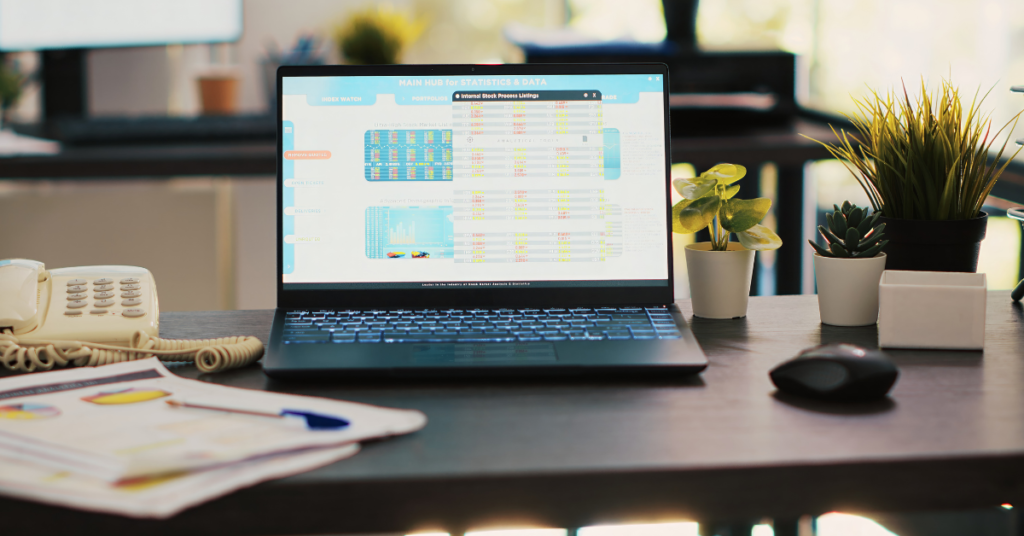
If your spreadsheets rely on external data sources, automating imports can save you hours of manual work. Features like Google Sheets’ IMPORTDATA and IMPORTRANGE or Excel’s Power Query allow you to pull live data from URLs or other spreadsheets. For instance, you can set up automatic updates for currency exchange rates or stock prices. Automating data imports ensures your spreadsheets always contain up-to-date information.
9. Use Add-Ons to Expand Spreadsheet Automation

Both Excel and Google Sheets have extensive libraries of add-ons designed to enhance their functionality. For example, tools like Supermetrics help pull marketing data directly into your sheets, while Solver assists with optimization models. These add-ons simplify complex tasks, making it even easier to automate your spreadsheet tasks.
10. Record and Replay Tasks with Macros

For repetitive tasks like formatting, sorting, or applying specific formulas, macros are an invaluable tool. Essentially, macros allow you to record your actions and replay them as needed. While setting up macros may take some initial effort, the long-term benefits are substantial. Automating these repetitive actions will save you significant time and ensure consistency in your workflows.
Start Automating Your Spreadsheet Tasks Today

To sum up, automating your spreadsheets isn’t just about saving time—it’s about working smarter and building systems that support your productivity. From simple formulas to advanced integrations, there are countless ways to automate your spreadsheet tasks and achieve more with less effort.
As you begin implementing these techniques, start with smaller tasks and gradually expand your automation efforts. Soon enough, you’ll wonder how you ever managed without these strategies.

